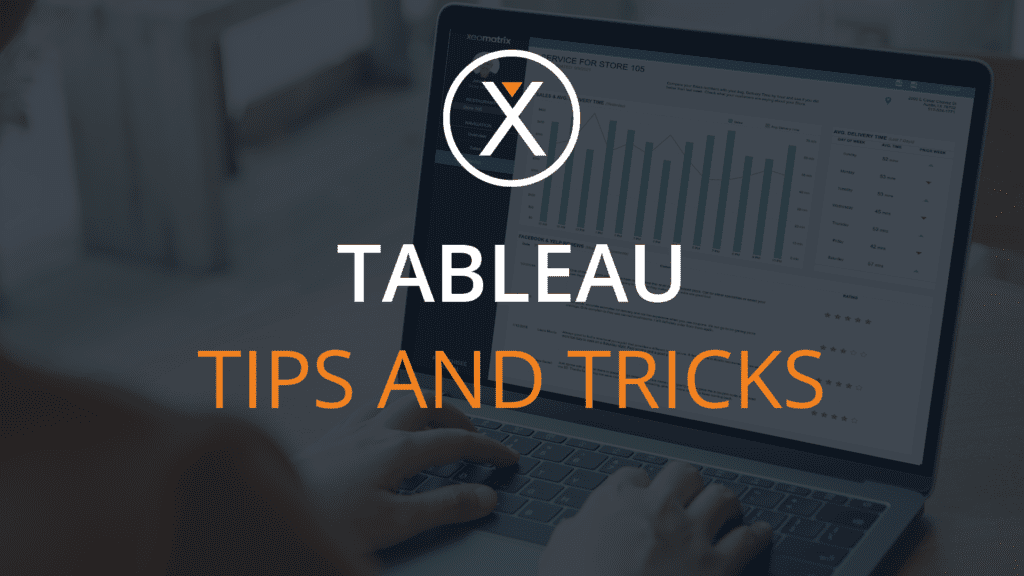
Click and Drag to Create Duplicates in Tableau
We at XeoMatrix have gathered a few tips & tricks that can make your Tableau development experience even more efficient. Today’s topic is: Click and Drag to Create Duplicates.
To easily create a duplicate image, icon, chart, or graph in your Tableau worksheet, you can use the control, click, and drag shortcut. We’ve created an example donut chart below to show you the steps.
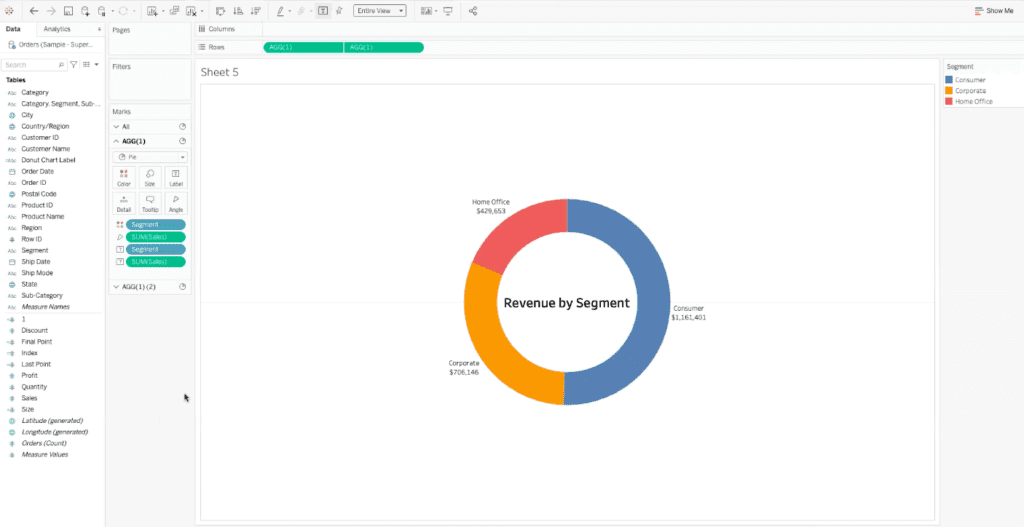
First, press the control key on your keyboard. Next, while pressing the control key, click on the item in your dashboard that you want to duplicate, as shown below.
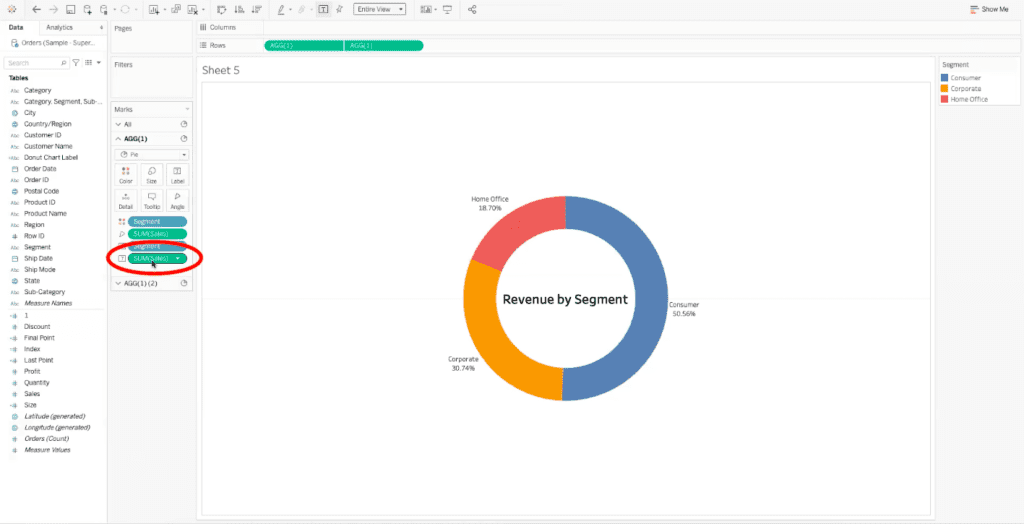
Lastly, while still holding the control key, drag your selection into the label field above it.
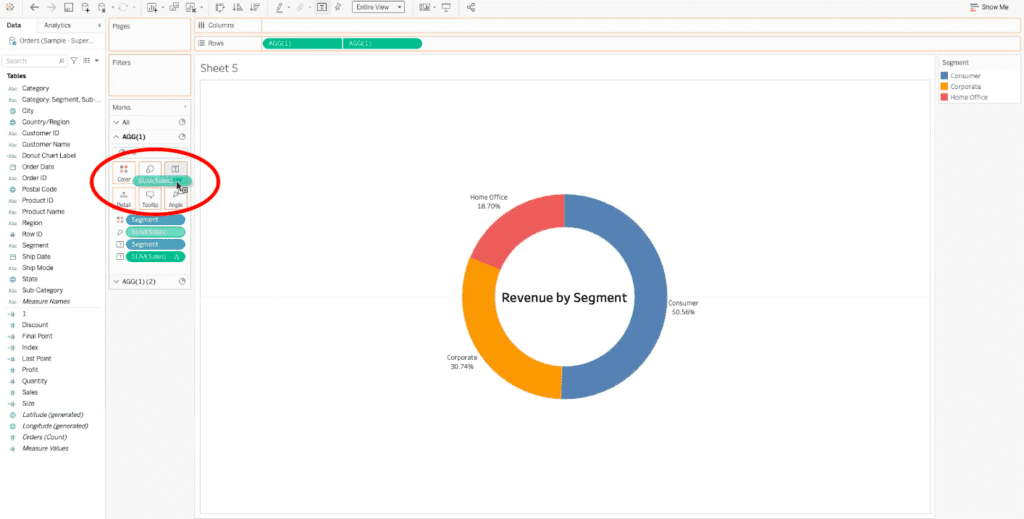
You should then see a duplicate item in the worksheet shelf.
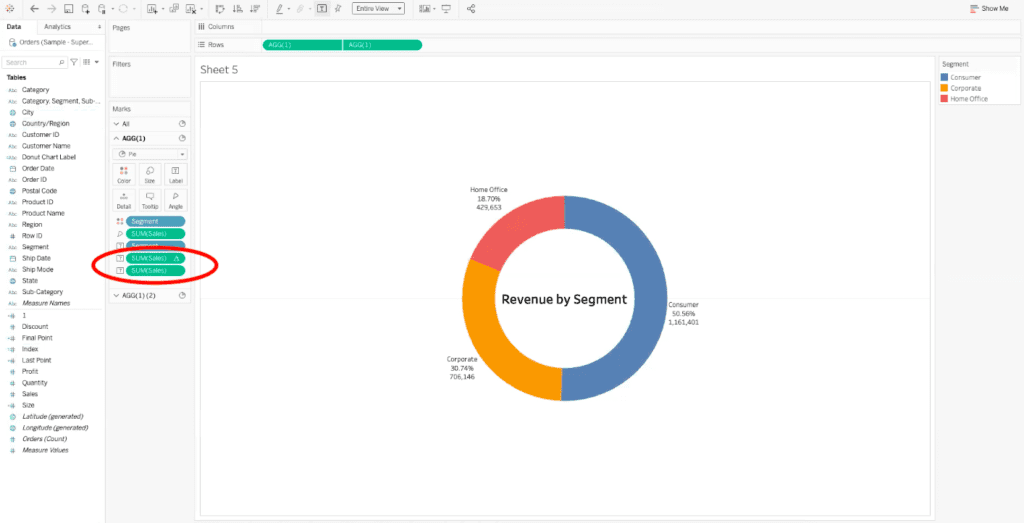
This quick tip is handy for duplicating items in the same worksheet without recreating them from scratch.
Tableau Solutions from XeoMatrix
At XeoMatrix, it is our goal to help you use Tableau efficiently and easily. This simple trick can simplify tasks in the future and save you time as you build out your data visualizations.
If you are having trouble with your Tableau dashboards and need your data to better work for your business, our team of Tableau experts is here to help. XeoMatrix offers Tableau training, Tableau dashboard design, and data warehousing assistance. Contact us today to learn more about our business intelligence solutions.